1. Using “Email group for staff” to assign IRM rights
When using Microsoft Azure Information Protection (“AIP”) software to protect data/information, we may consider using group email (“Email group for staff”) to assign permissions. In the following example, we can use “GROUP-ITS-STAFF@hku.hk” to assign all staff in ITS for the permission of “Co-owner”.
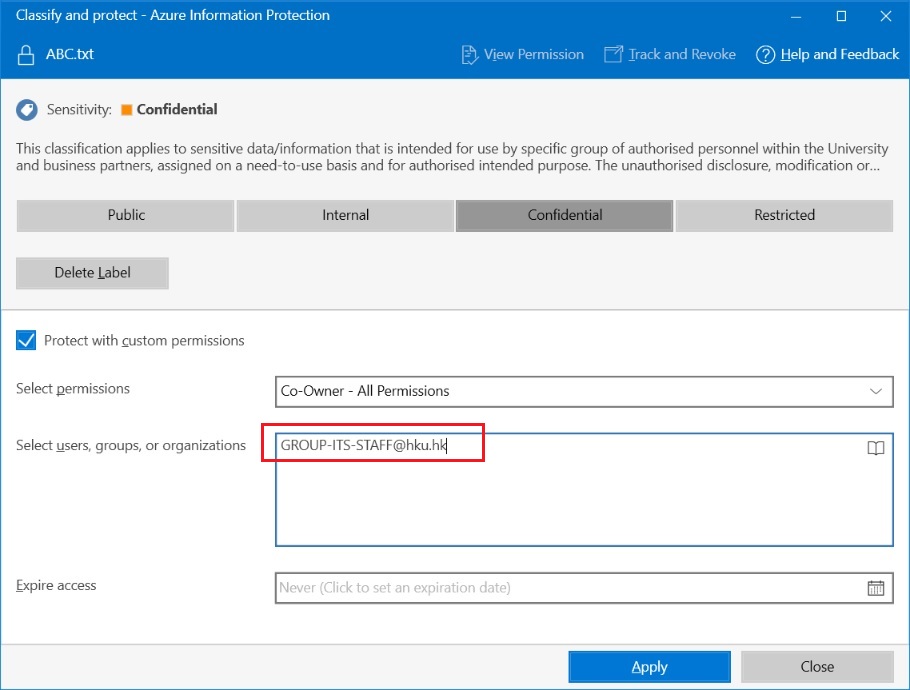
Advantages for using “Email group for staff” to assign IRM permission:
- A single email address can be used to manage memberships of the IRM permission;
- The email group address can be used not only for IRM, but also be used for email communications;
- The membership can be re-used for other assignment of IRM permission and there will not be necessary to input the members of each document.
- Membership can be managed thru the email group.
2. Application of “email group for staff”
Please complete e-form: ITS website (its.hku.hk) -> “Help” -> “Forms” -> “Staff” -> “CF158”. In Part B, select “email group for staff”.
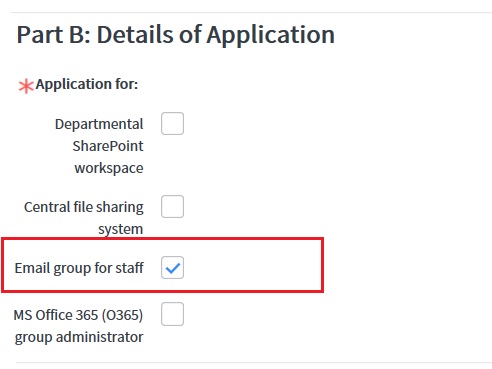
Please check the box “Email receiving function for the email group” if you may want the Email group for staff to be able to receive email.
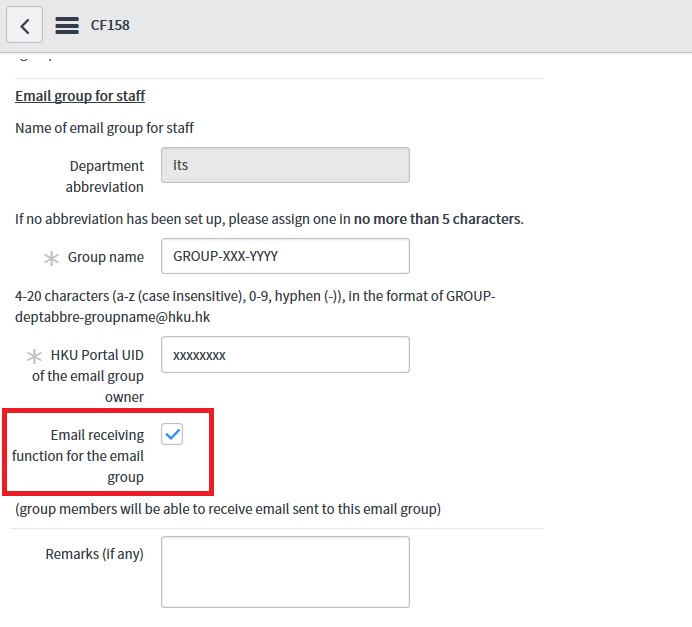
3. Add/Remove membership of “Email group for staff”
-
Please sign-in HKU OWA (https://hkucc1.hku.hk).
-
Click “gear box” and “options”
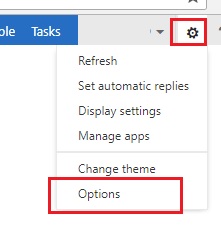
-
The “options” page will be displayed. Please select “groups”. Then, select the distribution groups that you own, e.g. “GROUP-ITS-ISDM-TESTDDAS”
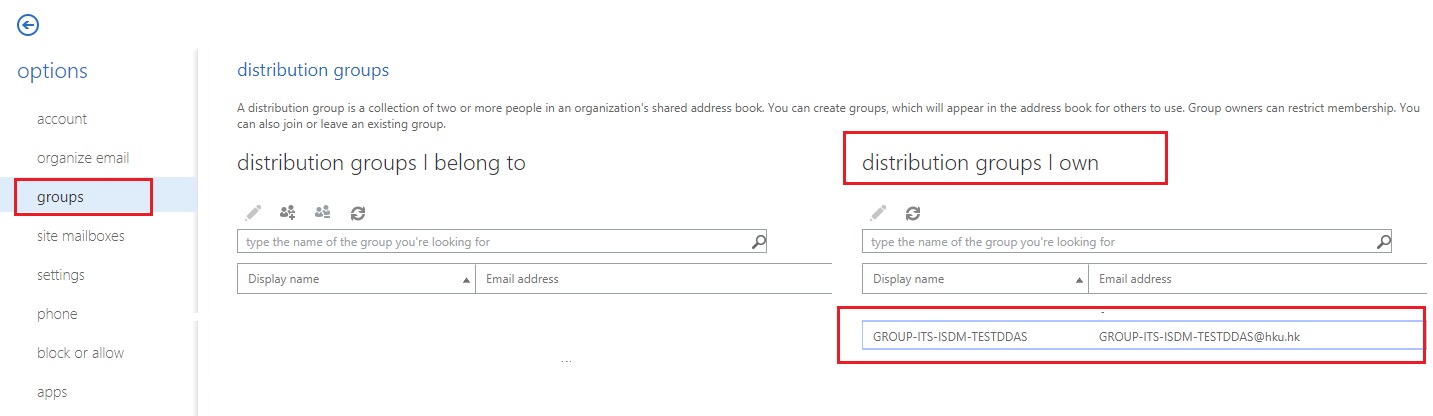
-
Double-click on the group you want to edit, e.g. “GROUP-ITS-ISDM-TESTDDAS”. Select “membership”.
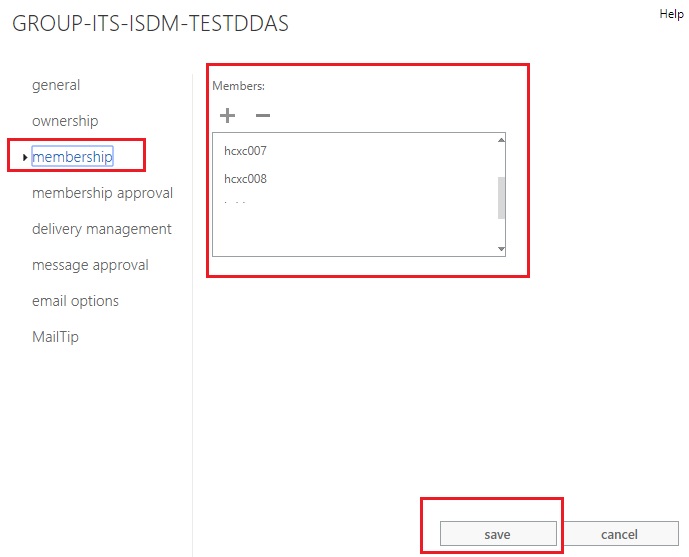
-
You may use “+” or “-” to add/remove the email address in the distribution list.
-
Press “save” when you finish the editing.
4. Time to effect of change of email group membership
Please allow 24 hours to publish the updates to “email group for staff” in active directory.
Data and Security Team, ITS, 11 Jan 2019